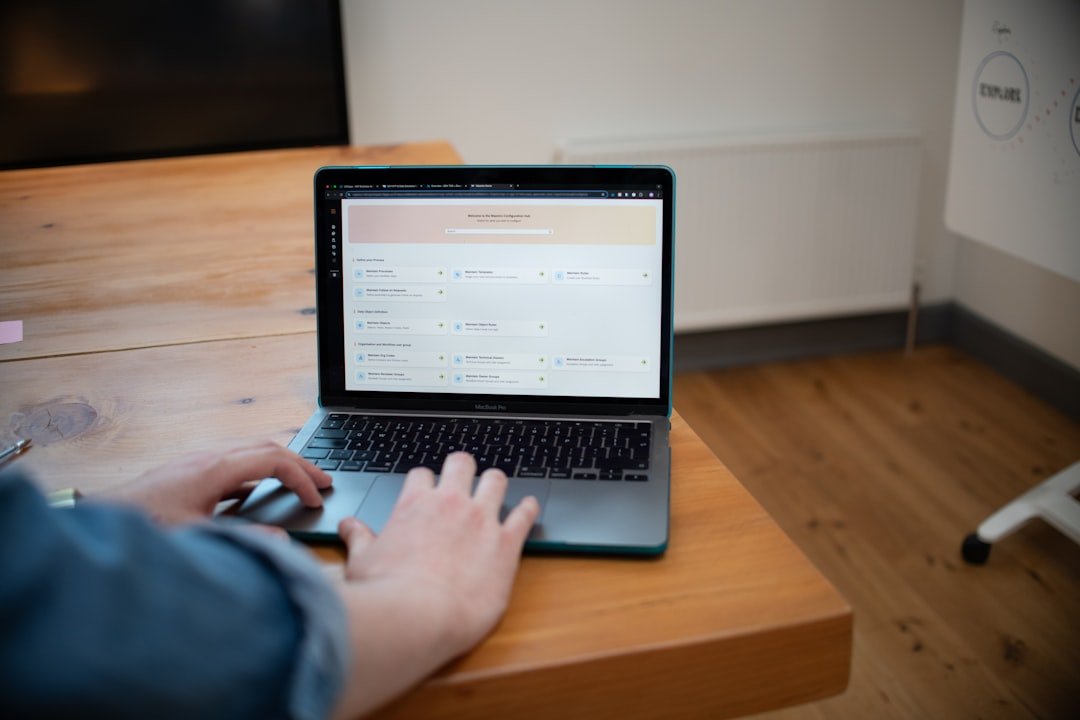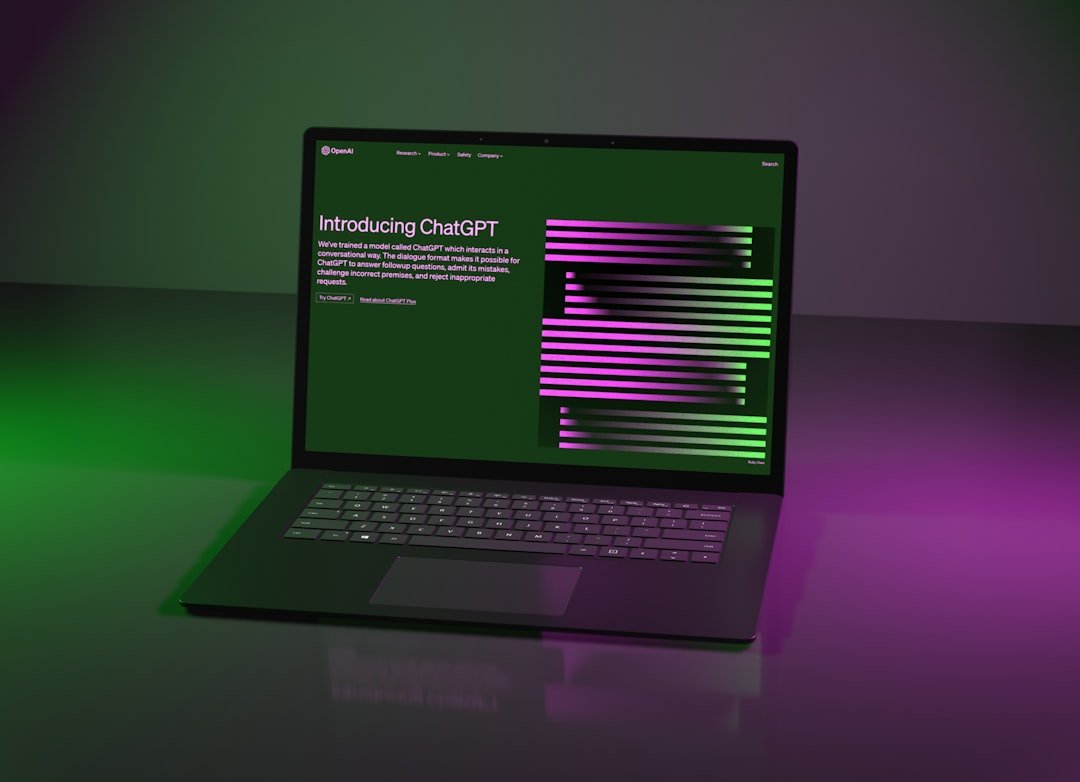Introduction: When Good Archives Go Bad
Few digital experiences are as frustrating as encountering a corrupted archive file just when you need to access its contents. Whether it's an important project backup, downloaded software, or cherished photos and documents, a damaged archive can mean lost data and wasted time. The dreaded "CRC failed" or "Unexpected end of archive" errors can strike fear into even the most experienced computer users.
Fortunately, WINRAR includes powerful built-in repair capabilities, and there are several effective strategies for recovering data from corrupted archives. In this comprehensive guide, we'll explore the causes of archive corruption and provide step-by-step instructions for repairing damaged RAR, ZIP, and other archive formats.
Understanding Archive Corruption: Common Causes
Before we delve into recovery methods, it's helpful to understand why archives become corrupted in the first place. The most common causes include:
- Incomplete downloads or transfers: When an archive download is interrupted or a file transfer is incomplete, the resulting archive will be truncated and missing essential data.
- Transmission errors: Data corruption can occur during file transfers over unreliable networks or when using outdated protocols.
- Storage media problems: Bad sectors on hard drives, failing flash drives, or scratched optical media can all damage stored archives.
- Memory or system issues: RAM problems or system crashes during archive creation or extraction can lead to corruption.
- Virus or malware interference: Some malicious software can modify or damage archive files.
- Software conflicts: Multiple archive utilities accessing the same file simultaneously can sometimes cause corruption.
Preventive Measures: Avoiding Archive Corruption
While this article focuses on recovery techniques, prevention is always preferable. Here are some best practices to minimize the risk of archive corruption:
- Use recovery records: When creating RAR archives, enable the "Add recovery record" option, which adds redundant data specifically designed to help repair damaged archives.
- Create verification files: Generate CRC or MD5 checksums for important archives to verify their integrity after transfers or long-term storage.
- Use reliable download managers: For large archives, use download managers that support resume functionality and verify downloads automatically.
- Implement proper backups: Maintain multiple copies of critical archives, preferably on different types of storage media and in different physical locations.
- Verify after compression: Use WINRAR's "Test" function to verify archives immediately after creating them.
Method 1: Using WINRAR's Built-in Repair Feature
WINRAR includes a powerful repair function specifically designed to recover data from damaged RAR archives. This is often the quickest and most effective approach, particularly for RAR files that were created with recovery records.
For RAR Files with Recovery Records
If the damaged archive was created with recovery records, the repair process is straightforward:
- Right-click on the corrupted RAR file
- Select "Repair archive" from the context menu
- WINRAR will analyze the archive and attempt to use the recovery record to fix the damage
- A new repaired archive will be created with "fixed" added to the filename
- Try to extract files from this repaired archive
Pro Tip
When creating important archives, always enable the "Add recovery record" option in WINRAR. This typically adds only about 3-5% to the file size but dramatically improves recovery chances if the archive becomes damaged.
For RAR Files Without Recovery Records
If the damaged RAR file doesn't contain recovery records, WINRAR can still attempt to repair it, though with potentially less success:
- Open WINRAR and navigate to the location of the corrupted archive
- Select the archive and click on the "Repair" button in the toolbar
- In the dialog that appears, select "Treat the corrupt archive as RAR"
- Specify an output location for the reconstructed archive
- Click "OK" to begin the repair process
WINRAR will attempt to rebuild the archive structure by scanning through the file and identifying valid file headers and data blocks. Even without recovery records, this can often salvage some or all of the archive contents.
For ZIP Files
WINRAR can also attempt to repair corrupted ZIP archives:
- Open WINRAR and navigate to the location of the corrupted ZIP file
- Select the archive and click on the "Repair" button in the toolbar
- In the dialog that appears, select "Treat the corrupt archive as ZIP"
- Specify an output location for the reconstructed archive
- Click "OK" to begin the repair process
Method 2: Extracting with "Keep Broken Files" Option
If the standard repair function doesn't fully restore your archive, you can attempt to salvage partial files using WINRAR's "Keep broken files" option:
- Right-click the damaged archive and select "Extract files..." from the context menu
- In the extraction dialog, check the "Keep broken files" option (found in the "Advanced" tab)
- Select your destination folder and click "OK" to begin extraction
With this option enabled, WINRAR will extract as much data as possible, even from partially corrupted files. The resulting files might be incomplete, but depending on the file type and the location of the corruption, they may still be usable:
- Text files might be readable up to the point of corruption
- Some image formats (particularly JPG) may display partially
- Video files might play until they reach the corrupted section
- PDF documents might open with some pages accessible
File Recovery Tip
For partially recovered text documents, try opening them in different text editors. Some editors are more forgiving of file corruption than others. Similarly, specialized image repair tools can sometimes fix partially recovered image files.
Method 3: Recovery Using Alternative Archive Tools
If WINRAR's built-in repair features don't yield satisfactory results, specialized archive recovery tools might help. Here are some options to consider:
For RAR Files
DataNumen RAR Repair: A specialized tool designed to repair severely damaged RAR archives. It uses advanced algorithms to scan and reconstruct RAR file structures.
Remo Recover: Offers both file recovery and specific archive repair capabilities, including for RAR files.
For ZIP Files
Zip Repair Pro: Specifically designed to repair corrupted ZIP archives and recover their contents.
DiskInternals ZIP Repair: Another specialized tool for recovering data from damaged ZIP files.
For Multiple Archive Formats
Advanced Archive Repair: Supports repair of multiple archive formats, including RAR, ZIP, and 7Z files.
Method 4: Using Command-Line Recovery Techniques
For advanced users, command-line tools offer powerful recovery options that sometimes succeed when GUI applications fail.
WINRAR Command-Line Repair
WINRAR's command-line interface offers recovery options not available through the graphical interface:
WinRAR r -kb corrupted.rarThis command attempts to repair the archive while keeping broken files. For more aggressive recovery, you can add the -inul parameter to suppress error messages and continue processing despite errors:
WinRAR x -kb -inul corrupted.rar extracted_folder\7-Zip for Recovery
The 7-Zip command-line tool can sometimes extract files from corrupted archives that other programs cannot handle:
7z x corrupted.rar -o"extracted_folder" -yFor RAR archives specifically, you can use the special "e" command with the "-spf" parameter to force processing of protected or damaged archives:
7z e -spf corrupted.rar -o"extracted_folder" -yMethod 5: Binary-Level Recovery Techniques
When all else fails, direct binary-level recovery techniques can sometimes salvage data from severely damaged archives. These approaches require technical skill and patience but can yield results when standard methods fail.
Using Hex Editors
For users familiar with file structures, a hex editor can be used to manually repair archive headers or remove corrupted sections:
- Open the damaged archive in a hex editor like HxD or XVI32
- Look for the RAR signature bytes (52 61 72 21 1A 07 00) or ZIP signature (50 4B 03 04) to identify valid archive sections
- Correct damaged headers or remove sections that cause extraction to fail
- Save the modified file and attempt extraction again
File Carving with PhotoRec
PhotoRec is a powerful file recovery tool that can extract files from raw data, ignoring the file system structure. While primarily designed for photo recovery, it can recover many file types from damaged archives:
- Download and install PhotoRec (part of the TestDisk suite)
- Run PhotoRec and select the corrupted archive file
- Choose the file types you want to recover
- Select an output directory for recovered files
- Let PhotoRec scan the archive and extract any recognizable files
Expert Tip
When using binary-level recovery techniques, always work on a copy of the corrupted archive, never the original. This preserves the original data in case your repair attempts make the situation worse.
Method 6: Dealing with Multi-part Archives
Multi-part archives (split RAR files like .part1.rar, .part2.rar, etc.) present unique challenges for recovery. If one part is corrupted, you can sometimes still recover files from the intact parts:
- Identify which part is corrupted by attempting to open each part individually
- Try repairing the specific corrupted part using Method 1
- If repair fails, try extracting with the "Keep broken files" option as described in Method 2
- For files that span multiple parts, you may only be able to recover the files contained entirely within the intact parts
In some cases, if you're missing a middle part of a multi-part archive, you can create a dummy file of approximately the right size to stand in for the missing part. While this won't recover files that span the missing section, it may allow extraction of files contained in the intact parts.
Best Practices After Successful Recovery
After you've successfully recovered files from a corrupted archive, take these important steps:
- Verify recovered files: Check that the recovered files open correctly and contain the expected data. File sizes that match the original are a good indicator but not a guarantee of integrity.
- Create new archives: If you need to store the recovered files in an archive format, create a fresh archive with recovery records enabled.
- Backup immediately: Once you've recovered valuable data, immediately create backups to prevent future loss.
- Check storage media: If the corruption was caused by failing storage media, consider running diagnostic tools to identify and address potential hardware issues.
Conclusion
Archive corruption can be frustrating, but with the right tools and techniques, you can often recover most or all of your valuable data. From WINRAR's built-in repair functions to specialized recovery software and advanced binary techniques, multiple options exist for addressing different types and severities of archive damage.
Remember that prevention is always better than cure—regularly test your archives, use recovery records when creating RAR files, and implement a solid backup strategy for your most important data. But when corruption does occur, the methods outlined in this guide should give you the best possible chance of successful recovery.
Have you successfully recovered data from a corrupted archive? Share your experience and any additional tips in the comments below!