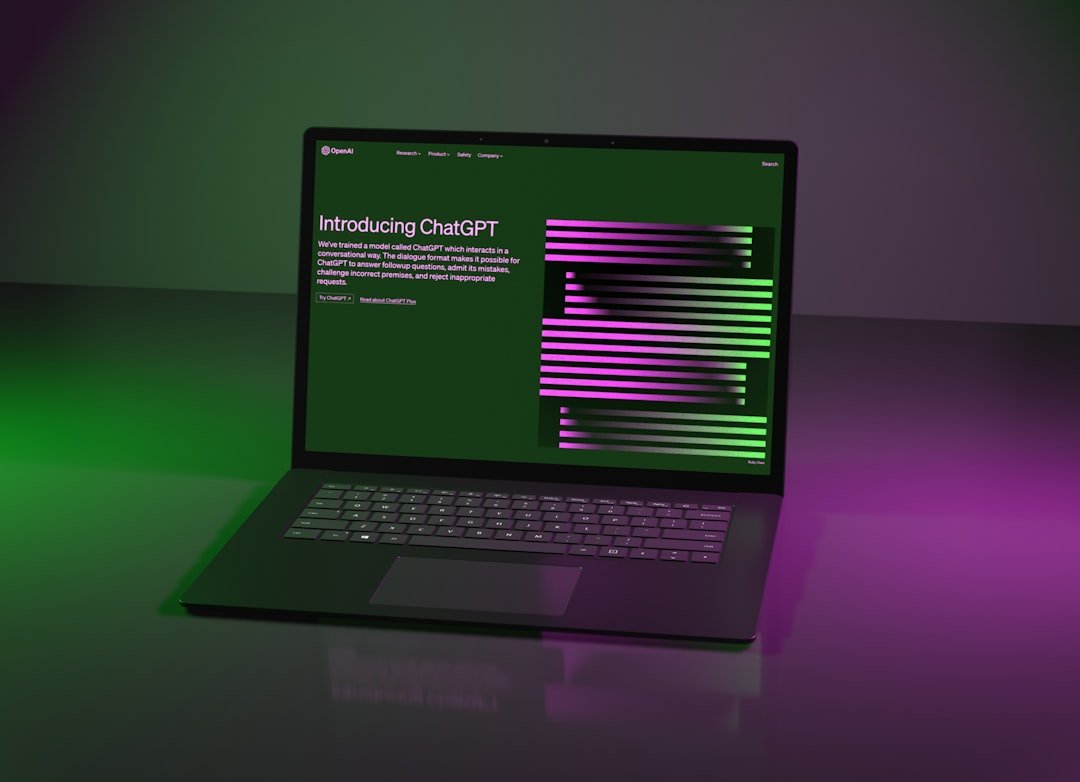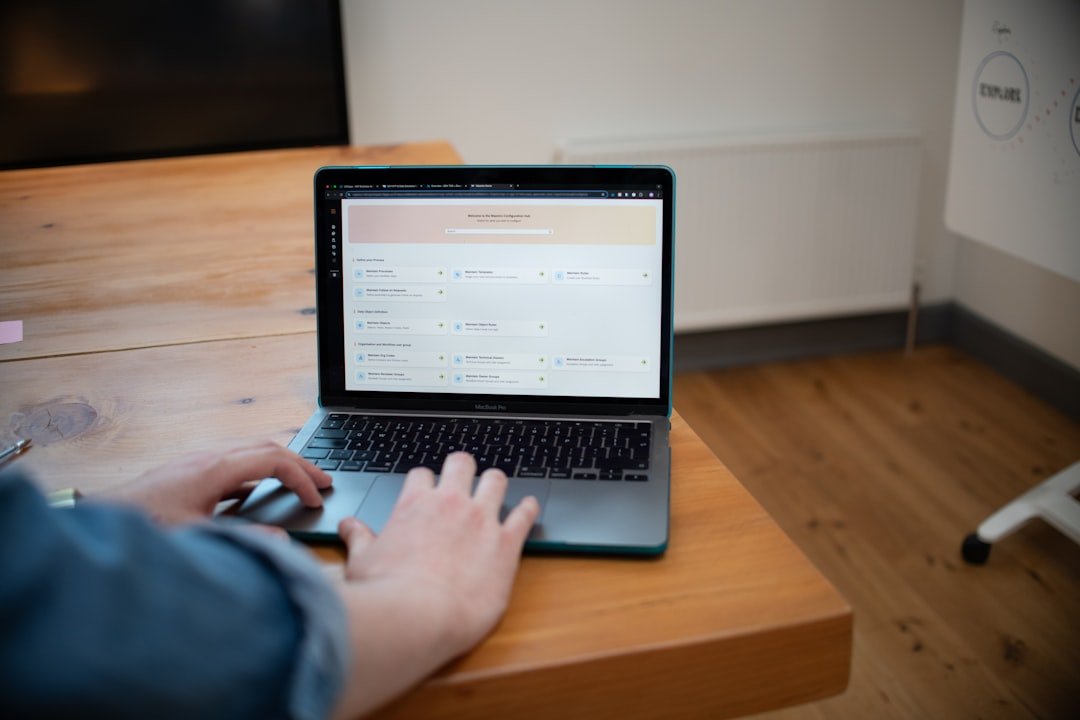Introduction
WINRAR is one of the most popular archive management utilities, with millions of users relying on it for file compression, extraction, and organization. While most people are familiar with its basic functions, WINRAR contains numerous powerful features that remain hidden from casual users.
In this article, we'll explore five lesser-known but incredibly useful WINRAR capabilities that can significantly enhance your productivity and solve common archiving challenges. Whether you're a longtime WINRAR user or just getting started, these hidden gems will help you get more from this versatile tool.
1. Recovery Records: Protect Your Archives Against Corruption
One of WINRAR's most valuable yet underutilized features is its ability to add recovery records to your archives. This feature acts as a safeguard against file corruption, potentially saving critical data when archives become damaged due to incomplete transfers, storage media issues, or other problems.
How Recovery Records Work
When you add a recovery record to a RAR archive, WINRAR creates additional redundant data (typically 1-5% of the archive size) that can be used to reconstruct damaged parts of the archive. Think of it as a built-in backup system for your compressed files.
How to Enable Recovery Records
To add recovery records when creating a new archive:
- Select the files you want to archive
- Click "Add" to open the archive name and parameters dialog
- Click on the "Advanced" tab
- Under the "Recovery record" section, check "Create recovery record"
- Adjust the recovery record size if needed (3-5% is recommended for important files)
- Click "OK" to create the archive
For existing archives, you can add recovery records by:
- Opening the archive in WINRAR
- Clicking "Tools" in the menu bar
- Selecting "Repair archive"
- Choosing "Add recovery record"
Pro Tip
For particularly important archives, consider adding both recovery records AND creating recovery volumes (another option in the same dialog). This provides two layers of protection against data loss.
Real-World Application
If you've ever received the dreaded "CRC failed" error when trying to extract files from an archive, recovery records can be a lifesaver. When an archive with recovery records is damaged, WINRAR will automatically attempt to repair it during extraction, often successfully retrieving files that would otherwise be lost.
2. Convert Archives: Transform Between Archive Formats
Many users don't realize that WINRAR includes a powerful archive conversion feature that allows you to transform archives between different formats without manually extracting and recompressing the files. This can be particularly useful when you need to share files with someone using a different archiving tool or when you want to take advantage of format-specific features.
Supported Conversions
WINRAR can convert between several archive formats, including:
- ZIP to RAR (and RAR to ZIP)
- RAR to Self-Extracting archive (SFX)
- RAR to RAR5 (the newer RAR format with improved compression and security)
- Various other archive formats to RAR or ZIP
How to Convert Archives
To convert an existing archive:
- Open the archive in WINRAR
- Click "Commands" in the menu bar
- Select "Convert archive..."
- Choose the desired archive format and options
- Specify the output location
- Click "OK" to begin the conversion
Pro Tip
When converting to the RAR5 format, you'll gain access to improved compression algorithms and stronger encryption. This is particularly beneficial for large files or sensitive data.
Practical Uses
Archive conversion is particularly useful in these scenarios:
- Converting a password-protected RAR to a self-extracting EXE that doesn't require WINRAR to open
- Transforming an older RAR archive to the newer RAR5 format for better compression
- Converting a RAR archive to ZIP for users who don't have WINRAR installed
3. Archive Locking and Comments: Enhance Organization and Information
WINRAR includes two powerful organizational features that few users take advantage of: archive locking and comments. These tools can significantly improve your file management workflow and provide important context for your archives.
Archive Locking
The archive locking feature prevents accidental modification of important archives. When an archive is locked:
- Files cannot be added, updated, or deleted from the archive
- The archive structure cannot be modified
- The lock can be removed when necessary by the same process
To lock an archive:
- Open the archive in WINRAR
- Click "Commands" in the menu
- Select "Lock archive"
To unlock, follow the same steps and select "Unlock archive".
Archive Comments
Archive comments allow you to add descriptive text information to your archives. This can be incredibly useful for:
- Describing the archive contents in detail
- Providing instructions for extracting or using the files
- Recording version information or change logs
- Noting the origin or purpose of the files
To add or view comments:
- Open the archive in WINRAR
- Click "Commands" in the menu
- Select "Add archive comment" or "View archive comment"
- Enter or read the comment text
- Click "OK" to save
Pro Tip
When creating archives that will be shared with others, always add comments explaining the contents and any special extraction instructions. This can prevent confusion and ensure recipients can properly use your files.
4. Benchmark Tool: Optimize Compression Settings
Hidden within WINRAR is a powerful benchmark tool that helps you determine the optimal compression settings for your specific computer. This feature allows you to balance compression efficiency against processing speed, tailoring WINRAR's performance to your particular hardware configuration.
What the Benchmark Tool Measures
The benchmark evaluates:
- Compression speed at various dictionary sizes and compression levels
- Decompression performance
- Memory usage during compression operations
- Overall system performance with different WINRAR settings
How to Run the Benchmark
To access and use this hidden feature:
- Open WINRAR
- Press Alt+B on your keyboard (this keyboard shortcut is undocumented in menus)
- In the benchmark dialog, select the options you want to test
- Click "Start" to begin the benchmark process
- Review the results to determine your optimal settings
Interpreting and Using the Results
The benchmark results will show you the compression and decompression speeds your system can achieve with different settings. Generally:
- Higher dictionary sizes provide better compression but are slower and use more memory
- Higher compression levels create smaller archives but take longer to process
- The "sweet spot" varies depending on your CPU, memory, and typical usage patterns
Use these results to customize your default compression settings in WINRAR's options dialog.
Pro Tip
Run the benchmark after significant hardware upgrades to recalibrate your compression settings to your new system capabilities.
5. Advanced Filtering and Selection Tools
WINRAR includes sophisticated file selection and filtering capabilities that go far beyond basic wildcard patterns. These tools allow you to precisely control which files are included in or excluded from your archives based on complex criteria.
File Lists
One of the most powerful hidden features is the ability to use file lists to specify exactly which files to include or exclude from an archive. This is particularly useful for repetitive archiving tasks or complex file selections.
To use file lists:
- Create a text file containing the paths of files to include/exclude (one per line)
- When creating an archive, click "Advanced" in the archive dialog
- Select "Files" tab
- Use the "Load list from file" option to import your selection list
Advanced Wildcard Patterns
WINRAR supports complex wildcard patterns that most users never explore:
- Recursive wildcards:
folder\**\*.jpgmatches all JPG files in all subfolders - Character sets:
file[1-3].txtmatches file1.txt, file2.txt, and file3.txt - Exclusions:
*.* -*.bak -*.tmpincludes all files except BAK and TMP files
Time-Based Selection
You can also filter files based on their modification time, which is incredibly useful for backup scenarios:
- In the archive creation dialog, click "Advanced"
- Go to the "Time" tab
- Specify criteria like "Files modified after..." or "Files not older than..."
Attribute-Based Selection
WINRAR can filter files based on their attributes:
- In the archive creation dialog, click "Advanced"
- Go to the "Attributes" tab
- Select or deselect attributes like "Archive," "Hidden," "System," etc.
Pro Tip
For complex backup scenarios, combine time-based filtering with file lists to create sophisticated incremental backup solutions without needing specialized backup software.
Conclusion
While WINRAR is often viewed simply as a tool to compress and extract files, these five hidden features demonstrate its true power and versatility. By utilizing recovery records, archive conversion, comments and locking, the benchmark tool, and advanced filtering, you can transform WINRAR from a basic utility into a comprehensive archive management solution.
These advanced capabilities can help you protect important data, improve organization, optimize performance, and streamline complex file operations. Next time you use WINRAR, take a moment to explore these hidden features—you might be surprised at how much more efficient your archive management workflow can become.
Have you discovered other lesser-known WINRAR features that have improved your productivity? Share your discoveries in the comments below!