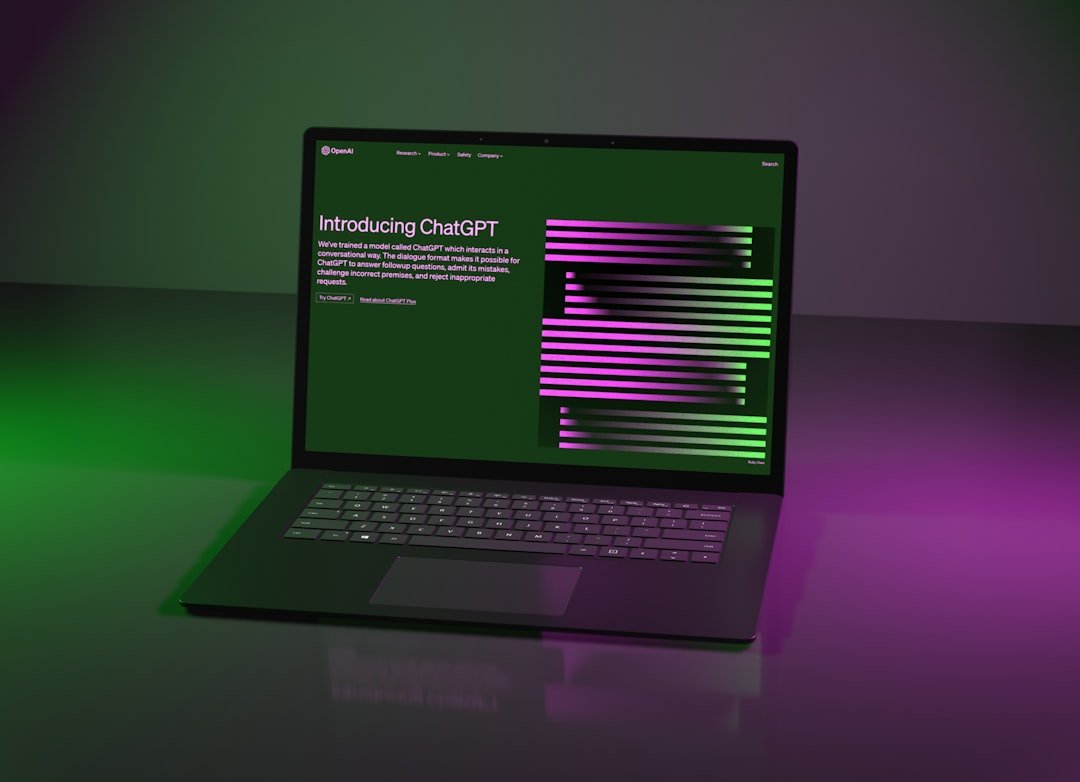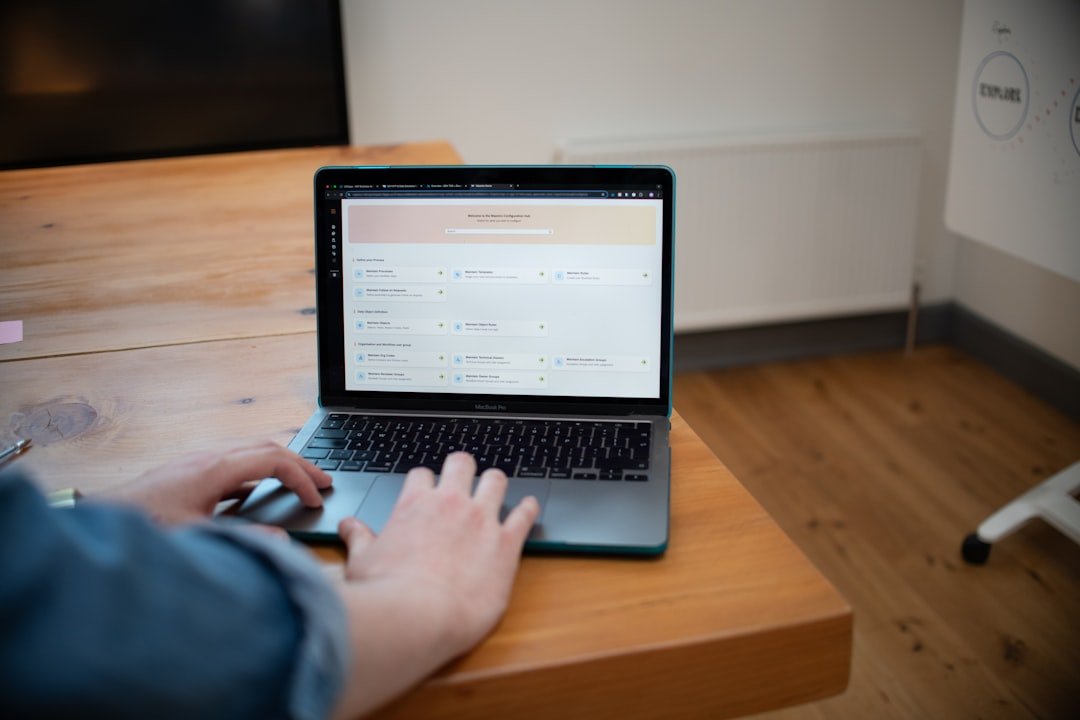Introduction to RAR Extraction
RAR files are one of the most popular compression formats for sharing and storing multiple files. Whether you're downloading software, games, documents, or media collections, you'll likely encounter RAR archives regularly. WINRAR is the premier tool for handling these files, offering powerful features that go well beyond basic extraction.
In this comprehensive guide, we'll walk through everything you need to know about extracting RAR files like a professional, including advanced techniques that many users aren't aware of. By the end of this article, you'll have mastered WINRAR's extraction capabilities and will be able to handle any archive with confidence.
Basic RAR Extraction Methods
Before diving into advanced techniques, let's review the fundamental methods for extracting RAR files using WINRAR:
Method 1: Right-click Extraction
The quickest way to extract a RAR file is through the context menu:
- Right-click on the RAR file in Windows Explorer
- Hover over "Extract files..." in the WINRAR context menu
- Choose one of the extraction options:
- Extract to [folder_name]/ - Creates a new folder with the archive's name
- Extract Here - Extracts files to the current folder
- Extract to [specific location] - Lets you choose a destination
Method 2: Using the WINRAR Interface
For more control over the extraction process:
- Double-click the RAR file to open it in WINRAR
- Select the files you want to extract (or press Ctrl+A to select all)
- Click the "Extract To" button in the toolbar
- Specify your desired destination folder
- Configure any additional options
- Click "OK" to begin extraction
Pro Tip
To quickly extract to a specific folder that's not in the dropdown list, you can type the full path directly into the "Path" field in the extraction dialog.
Advanced Extraction Techniques
Handling Password-Protected Archives
Many RAR files are password-protected to secure their contents. When you attempt to extract a protected archive, WINRAR will prompt you for the password. For a more efficient workflow:
- Open the archive in WINRAR
- Click on "Extract To"
- In the dialog box, find the "Password" field and enter the password
- Enable the "Save password" option if you'll need to extract from this archive again
- Click "OK" to extract
If you frequently work with password-protected archives, you can create a text file with a list of commonly used passwords and load it from WINRAR's password dialog by clicking "Open list" when prompted.
Batch Extraction of Multiple Archives
When you need to extract multiple RAR files at once, WINRAR offers efficient batch processing:
- Select multiple RAR files in Windows Explorer
- Right-click and choose "Extract files..." or "Extract Here"
- If you need more control, select "Extract to separate folders" option
Alternatively, for batch extraction with custom settings:
- Open WINRAR and navigate to the folder containing your archives
- Press Ctrl+A to select all archives (or manually select the ones you want)
- Click "Extract To" and configure your settings
- Enable "Create separate folder for each archive" if needed
- Click "OK" to process all selected archives
Pro Tip
When batch extracting, use the "Keep broken files" option to ensure that even if some archives are damaged, WINRAR will still attempt to extract as much as possible from each one.
Handling Multi-part RAR Archives
Large files are often split into multiple RAR parts (like .part1.rar, .part2.rar, etc.). To extract these:
- Ensure all parts are in the same folder
- Only open or right-click on the first part (.part1.rar or the file without a part number)
- Extract normally - WINRAR will automatically recognize and use all parts
If any part is missing, WINRAR will notify you and extraction will fail. Always check that you have all parts before attempting extraction.
Customizing Extraction Settings
Compression Parameters
WINRAR's extraction dialog offers several important options:
- Path mode - Controls how folder paths in the archive are handled
- Update mode - Determines what happens when extracted files already exist
- Fresh files only - Only extracts files newer than existing ones
- Overwrite mode - Controls whether and how to overwrite existing files
For managing disk space effectively:
- Skip existing files - Preserves files that already exist at the destination
- Delete archive after extraction - Automatically removes the RAR file after successful extraction
Command Line Extraction
For advanced users or automation purposes, WINRAR offers powerful command-line capabilities:
WinRAR x -ibck archive.rar destination\folder\This extracts the archive to the specified destination in background mode. For more complex needs:
WinRAR x -pPASSWORD -o+ -r archive.rarThis extracts with a password, overwriting existing files, and including all subfolders.
Troubleshooting Common Extraction Issues
Dealing with Corrupted Archives
If you encounter a damaged RAR file, WINRAR offers recovery options:
- Open the archive in WINRAR
- Click the "Repair" button in the toolbar
- Choose between "Treat the corrupt archive as RAR" or "Treat the corrupt archive as ZIP"
- Specify the output location for the repaired archive
- Attempt to extract from the repaired archive
While this won't always recover 100% of the data, it can often salvage significant portions of damaged files.
Solving "File Header Corrupted" Errors
This common error occurs when the RAR file's header is damaged. Try these solutions:
- Use the "Keep broken files" option when extracting
- Try the Repair function described above
- For multi-part archives, verify that you have all parts and they're in the correct order
Pro Tip
If you frequently download archives from the internet, enable WINRAR's "Verify extracted files" option to ensure integrity after extraction.
Conclusion
Mastering WINRAR's extraction capabilities can save you significant time and effort when working with archived files. By utilizing these professional techniques - from batch processing to handling corrupted archives - you can efficiently manage even the most complex archiving scenarios.
Remember that WINRAR is not just an extraction tool; it's a comprehensive archive management solution with features that extend well beyond what we've covered here. As you become more comfortable with these extraction methods, you may want to explore WINRAR's compression capabilities, virus scanning integration, and other advanced features.
Have you discovered other useful WINRAR extraction techniques? Share them in the comments below to help other readers improve their archiving workflow!