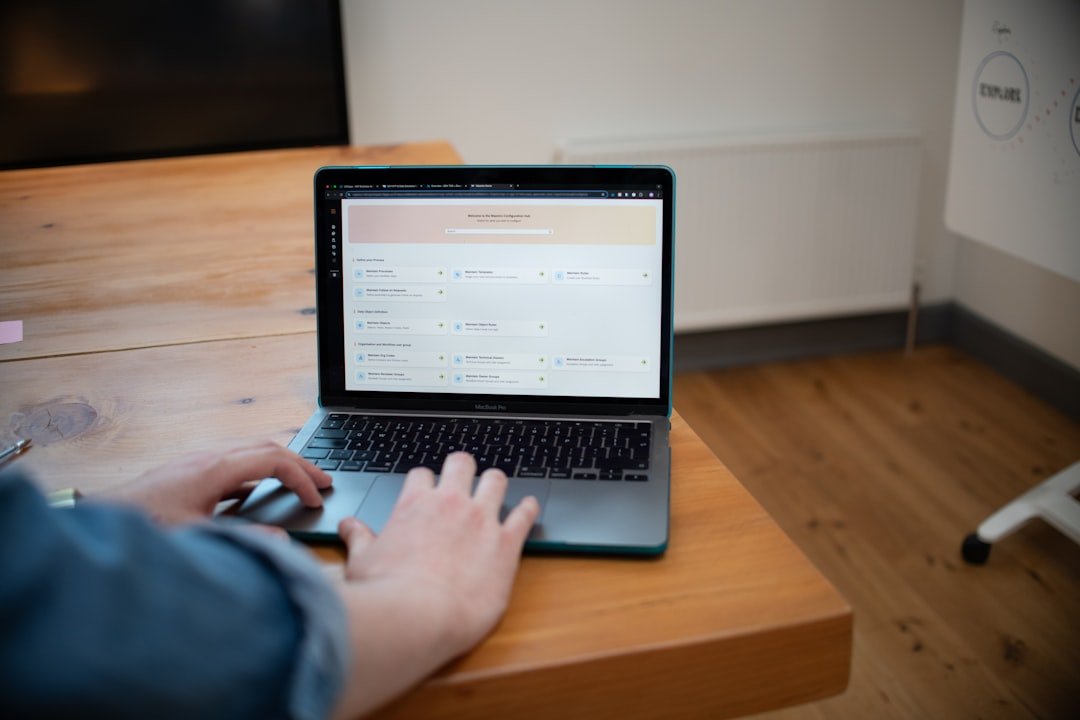Introduction
When it comes to archiving files, most users simply accept the default compression settings provided by their preferred utility. While WINRAR's default configuration works well for general-purpose archiving, optimizing your settings based on file types can yield significant improvements in both compression ratio and processing speed.
In this comprehensive guide, we'll explore how to fine-tune WINRAR's compression settings for different types of files. Whether you're compressing photos for sharing, archiving documents for long-term storage, or distributing software, you'll learn how to achieve the optimal balance between file size, compression time, and compatibility.
Understanding WINRAR's Compression Parameters
Before diving into specific recommendations, it's important to understand the key compression parameters that WINRAR offers and how they affect the archiving process:
Compression Methods
WINRAR supports multiple compression algorithms, each with distinct characteristics:
- Store: No compression, files are simply stored in the archive (fastest, but no size reduction)
- Fastest: Minimal compression with emphasis on speed
- Fast: Moderate compression with good speed
- Normal: Balanced compression and speed (default)
- Good: Higher compression with slower processing
- Best: Maximum compression at the expense of speed
Dictionary Size
The dictionary size determines how much memory WINRAR uses during compression. Larger dictionaries can improve compression ratio but require more RAM and processing time:
- 64 KB - 4 MB: Suitable for older computers or quick compression
- 8 MB - 16 MB: Good balance for most modern systems (default is typically 8 MB)
- 32 MB - 64 MB: For better compression on powerful systems
- 128 MB - 1 GB: Maximum compression for RAR5 format on high-end systems
Word Size
This parameter affects how WINRAR analyzes data patterns:
- 8 - 32: Lower values are faster but less effective
- 64 - 128: Better compression with moderate speed impact
- 256 - 1024: Maximum compression with significant speed penalty
Solid Archives
Solid archiving treats multiple files as a continuous data stream, which can significantly improve compression but affects how files are extracted:
- Non-solid: Each file is compressed independently
- Solid: Files are compressed together, potentially achieving better compression but requiring full archive processing to extract a single file
Archive Format
WINRAR supports multiple archive formats, each with different capabilities:
- RAR: WINRAR's native format with excellent compression
- RAR5: Newer RAR format with improved compression and larger dictionary sizes
- ZIP: More universally compatible but typically less efficient compression
Pro Tip
For most modern computers, using RAR5 format with a 64MB or 128MB dictionary provides the best compression without excessive processing time.
Optimizing for Text and Document Files
Text-based files like documents, spreadsheets, and code files are highly compressible due to their repetitive patterns and limited character sets. Here's how to optimize WINRAR for these file types:
Recommended Settings for Text Files (TXT, HTML, XML, CSS, JS)
- Archive format: RAR5
- Compression method: Best
- Dictionary size: 64MB or 128MB
- Word size: 256
- Solid: Yes
With these settings, text files can often be compressed to 10-20% of their original size. The compression time increase is justified by the dramatic size reduction.
Recommended Settings for Office Documents (DOCX, XLSX, PPTX)
- Archive format: RAR5
- Compression method: Good
- Dictionary size: 32MB
- Word size: 128
- Solid: Yes
Modern Office documents are already internally compressed ZIP files, so they won't compress as dramatically as plain text. However, these settings can still reduce file sizes by about 10-15%.
Recommended Settings for PDFs
- Archive format: RAR5
- Compression method: Normal
- Dictionary size: 16MB
- Word size: 64
- Solid: Yes, especially for multiple PDFs
PDFs contain a mix of compressed and uncompressed content. Text-heavy PDFs will compress better than those with many images. These settings typically yield 5-15% reduction in file size.
Optimizing for Image Files
Image files present unique compression challenges because many formats (like JPEG) are already compressed. However, appropriate WINRAR settings can still yield meaningful reductions in certain scenarios:
Recommended Settings for Uncompressed Images (BMP, TIFF)
- Archive format: RAR5
- Compression method: Best
- Dictionary size: 64MB
- Word size: 128
- Solid: Yes
Uncompressed image formats can shrink dramatically with these settings, often to 20-30% of their original size. The high compression settings are justified by the significant size reduction.
Recommended Settings for Compressed Images (JPEG, PNG)
- Archive format: RAR5
- Compression method: Fast or Normal
- Dictionary size: 8MB
- Word size: 32
- Solid: Yes, especially for multiple similar images
Already compressed images like JPEGs won't compress much further (typically only 1-3%). Using lighter compression settings preserves processing speed while still achieving the modest possible reduction.
Special Case: PNG Screenshots
- Archive format: RAR5
- Compression method: Good
- Dictionary size: 16MB
- Word size: 64
- Solid: Yes
PNG screenshots often contain large areas of solid colors and repeating patterns (like UI elements), making them more compressible than typical photographs. These settings can reduce size by 10-20%.
Optimizing for Audio and Video Files
Most audio and video files use sophisticated lossy compression algorithms that already maximize space efficiency. As a result, they typically don't compress much further with WINRAR, but there are some exceptions:
Recommended Settings for Compressed Audio (MP3, AAC, OGG)
- Archive format: RAR5
- Compression method: Fast
- Dictionary size: 4MB
- Word size: 32
- Solid: Optional (use for collections of similar files)
Don't expect significant compression gains (typically 1-3% at most). These light settings prevent wasting time on files that won't compress well.
Recommended Settings for Uncompressed Audio (WAV, FLAC, AIFF)
- Archive format: RAR5
- Compression method: Good
- Dictionary size: 32MB
- Word size: 128
- Solid: Yes
Uncompressed audio can be reduced significantly (40-60% for WAV files, less for FLAC which is already losslessly compressed). The higher compression settings are worthwhile here.
Recommended Settings for Video Files (MP4, MKV, AVI)
- Archive format: RAR5
- Compression method: Fastest
- Dictionary size: 4MB
- Word size: 32
- Solid: No
Modern video formats are highly optimized and rarely compress more than 1%. Using minimal compression preserves speed while still providing the archive management benefits.
Optimizing for Software and Executables
Software files, including executables, DLLs, and installation packages, have unique compression characteristics that require special consideration:
Recommended Settings for Executables (EXE, DLL)
- Archive format: RAR5
- Compression method: Normal or Good
- Dictionary size: 32MB
- Word size: 64
- Solid: Yes, for related files
Most modern executables are already compressed, limiting additional compression to around 5-15%. However, some executables compress better than others, so these moderate settings provide a good balance.
Recommended Settings for Installer Packages
- Archive format: RAR5
- Compression method: Fast
- Dictionary size: 16MB
- Word size: 32
- Solid: No
Installer packages typically already use internal compression. These settings focus on convenience and speed rather than marginal additional compression.
Recommended Settings for Source Code and Development Files
- Archive format: RAR5
- Compression method: Best
- Dictionary size: 64MB
- Word size: 256
- Solid: Yes
- Special setting: Enable text compression mode
Source code compresses exceptionally well, often to 10-15% of original size. These aggressive settings maximize that advantage.
Special Use Cases and Configurations
Archiving for Long-term Storage
- Archive format: RAR5
- Compression method: Best
- Dictionary size: 128MB or higher
- Word size: 256
- Solid: Yes
- Special settings: Add recovery record (5-10%), create recovery volumes
For long-term storage, maximum compression is beneficial, and the one-time processing time is less important. Recovery records protect against future corruption.
Creating Archives for Internet Distribution
- Archive format: RAR5 (or ZIP for maximum compatibility)
- Compression method: Normal
- Dictionary size: 16MB
- Word size: 64
- Solid: Yes, but limit to 2-4MB solid block size
- Special settings: Add recovery record (3%), create SFX for end-user convenience
Distribution archives balance compression, compatibility, and recovery features to ensure good user experience.
Creating Split Archives for Email
- Archive format: RAR5
- Compression method: Good
- Dictionary size: 16MB
- Word size: 64
- Solid: No
- Special settings: Volume size set to email attachment limit (typically 10-20MB)
Email-friendly archives need consistent volume sizes and reliability features to handle separate transmission of parts.
Pro Tip
When creating split archives for email, consider using the "old style volume names" option. This generates files with .part1.rar, .part2.rar extensions instead of .rar, .r00, .r01, which can help avoid email attachment filtering issues.
Creating Custom Compression Profiles
WINRAR allows you to save custom compression profiles, which is extremely useful if you regularly compress similar types of files. Here's how to create and use them:
- Open WINRAR and click the "Add" button to start creating a new archive
- Configure all the compression settings according to your requirements
- Click the "Profiles" button in the archive dialog
- Select "Save current settings to a new profile"
- Enter a descriptive name for your profile (e.g., "Text Documents" or "Photo Collection")
- Click "OK" to save
To use a saved profile in the future:
- Start creating a new archive
- Click the "Profiles" button
- Select your saved profile from the list
Creating profiles for different file types allows you to quickly apply optimized settings without remembering the specific parameters each time.
Measuring Compression Effectiveness
To evaluate how well your compression settings are working, WINRAR provides several useful metrics:
Compression Ratio
This is the ratio of the uncompressed size to the compressed size. For example, if 100MB of files compress to 25MB, the compression ratio is 4:1 (or 75% space saved).
Time Efficiency
Consider how long the compression process takes relative to the space saved. For already-compressed files like JPEGs, spending extra time for minimal gains may not be worthwhile.
Benchmarking Different Settings
To find truly optimal settings for your specific files and system, create test archives of the same files using different settings and compare:
- Final archive size
- Compression time
- Extraction time
- Memory usage during compression
This benchmarking approach allows you to make data-driven decisions about compression parameters.
Compression Settings for Mixed Content Archives
When archiving folders with mixed content types (a common scenario), you'll need to make compromises. Here are some balanced recommendations:
For General-Purpose Mixed Archives
- Archive format: RAR5
- Compression method: Normal
- Dictionary size: 16MB
- Word size: 64
- Solid: Yes, with 4MB block size
- Special settings: Add 3% recovery record
These settings provide a good balance that works reasonably well across different file types without excessive processing time.
For Projects with Predominantly Text and Code
- Archive format: RAR5
- Compression method: Good
- Dictionary size: 32MB
- Word size: 128
- Solid: Yes
Projects with mostly text content benefit from stronger compression settings, even if there are some binary or media files mixed in.
For Media Collections with Some Documents
- Archive format: RAR5
- Compression method: Fast
- Dictionary size: 8MB
- Word size: 32
- Solid: No (or small block size)
When media files dominate the archive, lighter compression settings prevent wasting time on files that won't compress well, while still providing decent compression for the text components.
Conclusion
Optimizing compression settings based on file types can lead to significant improvements in both archive size and processing efficiency. By understanding how different files compress and tailoring WINRAR's parameters accordingly, you can create more efficient archives for storage, distribution, and backup purposes.
While the recommendations in this guide provide excellent starting points, don't hesitate to experiment with your own settings based on your specific needs and the unique characteristics of your files. Creating custom profiles for your common use cases will streamline your workflow and ensure consistent results.
Remember that compression is always a trade-off between file size, processing time, and compatibility. The "best" settings are those that balance these factors according to your priorities for each archiving task.
Have you discovered particular compression settings that work exceptionally well for specific file types? Share your experiences in the comments below!